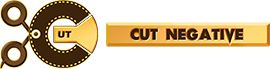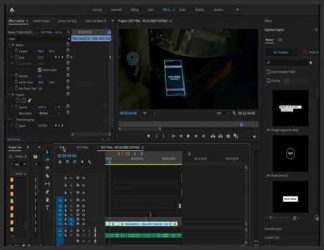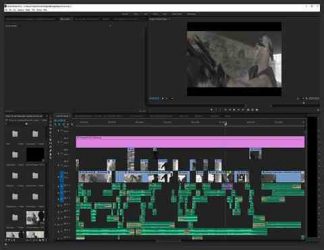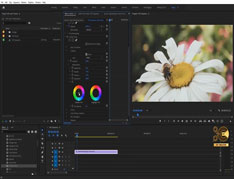You must need to login..!
توضیح
آموزش Add کردن Lut در Adobe Premiere Pro
برای دانلود رایگان آموزش Add کردن Lut در Adobe Premiere Pro با کیفیت full hd 1080p از پلیر سایت یا لینک زیر استفاده کنین
لینک دانلود Link download
دریافت نمایشگر خوب و نرم افزار مناسب
هنگامی که در حال ویرایش ویدئو هستید ، داشتن یک مانیتور خوب همیشه ایده خوبی است ، وقتی تصحیح / درجه بندی رنگ را انجام می دهید از اهمیت بیشتری برخوردار است.
من نمی خواهم به شما بگویم که کدام مانیتور را بخاطر اینکه به بودجه شخصی خودتان بستگی دارد خریداری کنید ، اما من یک نکته سریع برای بررسی اینکه آیا مانیتور مناسب خود را دارید ، می دهم.
هنگام خرید مانیتور اطمینان حاصل کنید که حداقل 90٪ از محدوده فضای رنگی sRGBor REC.709 را انجام می دهد. هر دو مهم هستند زیرا معمولاً همان مانیتور یا پروژه های HD ویدیوی شما را در آن نمایش می دهند.
مانیتورها و پروژکتورهای UHD خیلی زود شروع به استفاده از REC.2020 می کنند ، بنابراین اگر می خواهید از بازی جلو بروید ، پیشنهاد می کنم به دنبال آنچه در این گروه قرار می گیرد باشید.
تا آنجا که نرم افزار پیش می رود ، باز هم باید تصمیم بگیرید که چه مقدار پول برای نرم افزار هزینه کنید. اما اگر به فکر انجام فیلمبرداری به طور جدی هستید ، احتمالاً نرم افزار مناسبی دارید.
Premiere Pro و Apple’s Final Cut هر دو دارای نرم افزار بسیار مناسبی برای اصلاح رنگ هستند که از قبل با خود دارند. استفاده از اینها بسیار بصری و آسان است و کار مناسبی را انجام می دهد.
خوشبختانه اگر پولتان را محدود کنید ، BlackMagic DaVinci Resolve Lite دارد که یک برنامه تصحیح رایگان رنگ و فوق العاده قدرتمند است. من بسیار توصیه می کنم این را بارگیری کنید و هنگام تصحیح رنگ از آن استفاده کنید. این یک نرم افزار تا حدودی پیشرفته است ، اما به راحتی عادت می کنید و به اندازه کافی آموزش در Cutnegative وجود دارد که می تواند به شما کمک کند.
به یاد داشته باشید مطمئن شوید که کامپیوتر شما از پس نرم افزار DaVinci برمی آید ، نه اینکه آن را بارگیری کنید و متوجه شوید نمی توانید از آن استفاده کنید
Getting a good monitor and the right software
When you are editing a video it’s always a good idea to have a good monitor, it’s even more important when you’re doing color correction/grading.
I’m not going to tell you which monitor to buy as that is dependent on your own personal budget, but I will give a quick tip to check whether you have the right kind of monitor.
When buying a monitor ensure that it does at least 90% of the range for sRGBor REC.709 color space. Both are important as they tend to be what most HD monitor or projects will display your video at.
UHD monitors and projectors will very soon start using REC.2020, so if want to get ahead of the game, then I suggest looking for what that fits within that category.
As far as software goes, yet again you will need to decide how much money you want to spend on software. But if you’re thinking about doing video recording seriously, then you probably have some decent software.
Premiere Pro and Apple’s Final Cut both have very decent color correction software already with them. These are very intuitive and easy to use and do a decent job.
Luckily though if you are strapped for cash, BlackMagic do have DaVinci Resolve Lite, which is a free and incredibly powerful color correction program. I would highly recommend downloading this and use this when color correcting. It is a somewhat advanced piece of software, but it’s easy to get used to and there are enough tutorials on cutnegative that can help you.
Do remember to make sure your PC can handle the DaVinci software though, not that you download it and find out you can’t use it…